3 minute read
Nextcloud
Nextcloud is a file storage, calendar, task manager, contacts, notes, music, gallery, and a whole bunch of other features, all with collaborative work functionality.
For servers created before 25.04.2025
When creating a server, `admin` Nextcloud user is created with the password you've used for your primary user.About SSO integration
- If the SSO account has the same username as an account previously created on Nextcloud, they will be merged. You will be able to log in using both SSO and old username/password. In other words, SSO becomes a secondary login method for these accounts.
- If you grant SSO account admin rights, it will have admin rights in Nextcloud
- SSO users with usernames that didn’t exist in Nextcloud before, won’t have an option to set a password in Nextcloud. In other words, SSO will be the only possible login method for these accounts
For details, what is SSO and how to use it?
Recommended clients
- WEB-interface: available after setting up the SelfPrivacy server, at
https://cloud.YOUR.DOMAIN - Official application (GNU/Linux, Windows, macOS, Android, iOS)
FAQ
Nextcloud Updater does not work
It’s fine, it should be. Nextcloud is updated via NixOS, and depends on our NixOS repository. Everything happens without your intervention.
Why can’t I use my Nextcloud in third-party services?
This can happen if the third-party service has a restriction to only connect to a specific Nextcloud instance.
Should I use an extension to encrypt my Nextcloud?
We do not recommend it. The encryption keys are stored on the server, which makes such encryption practically useless.
Adding Contacts
- Open your Nextcloud, click on the contacts icon in the top right corner. Then click on “Install the Contacts app”.
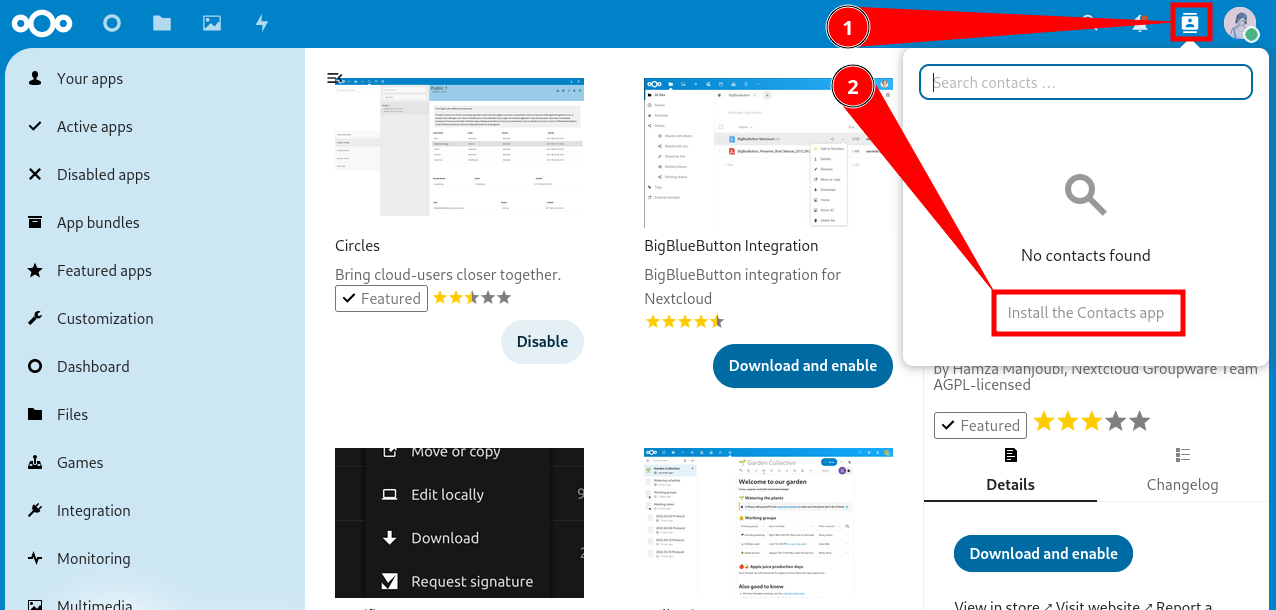
- Click “Download and enable”.
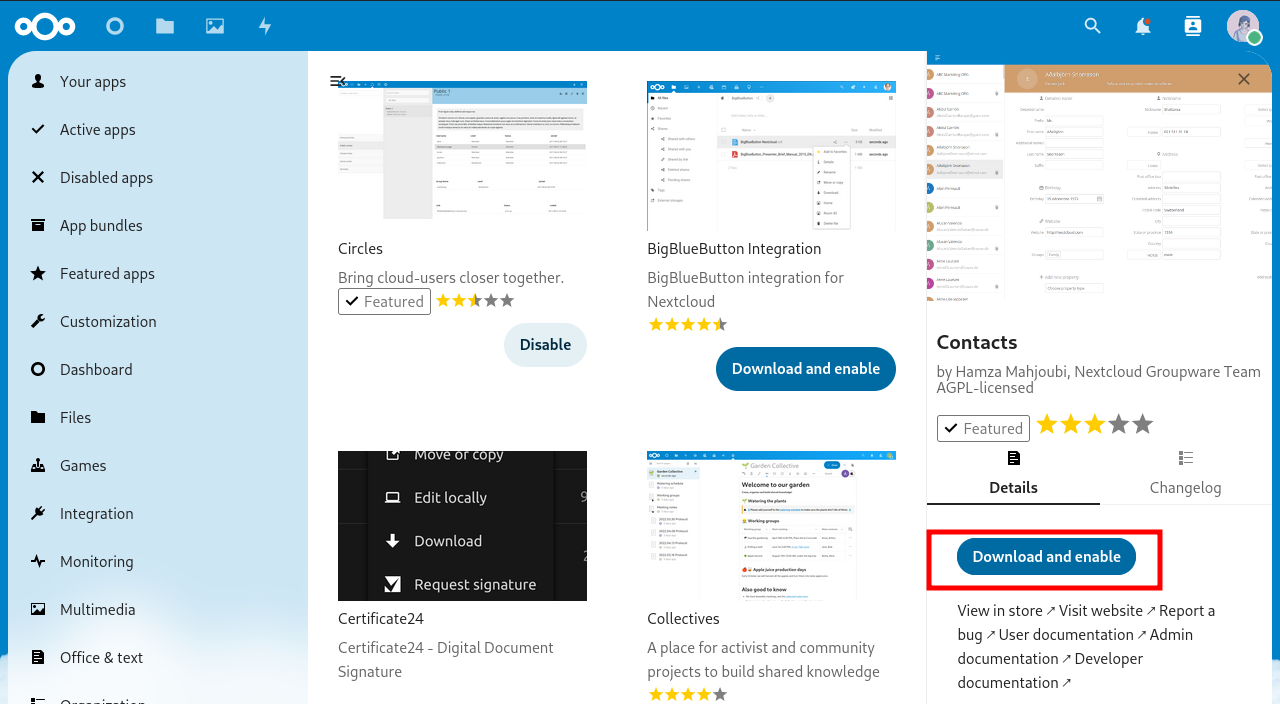
- Now you have a new item in the menu.
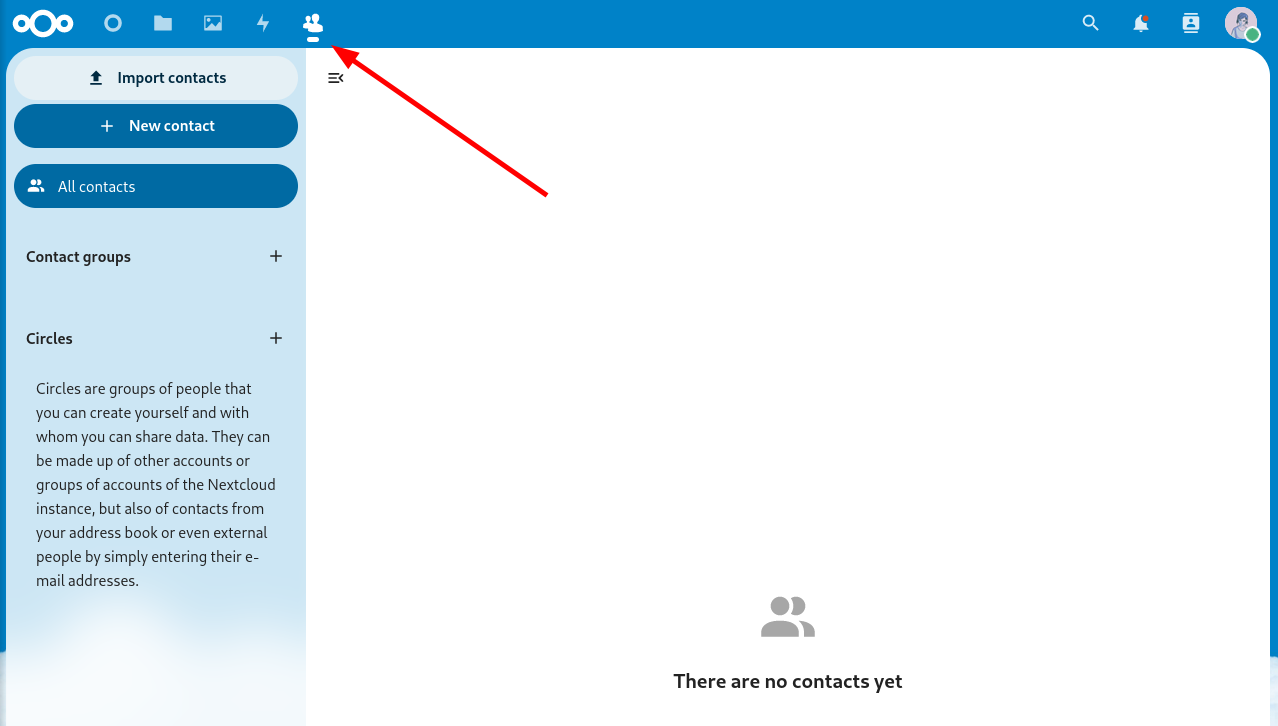
Adding Calendar
-
Click on your profile avatar in the top right corner.
-
In the dropdown menu, click “Apps”.
-
You will be taken to the app store, go to the “Organization” category and find the “Calendar” app.
-
Click “Download and enable”.
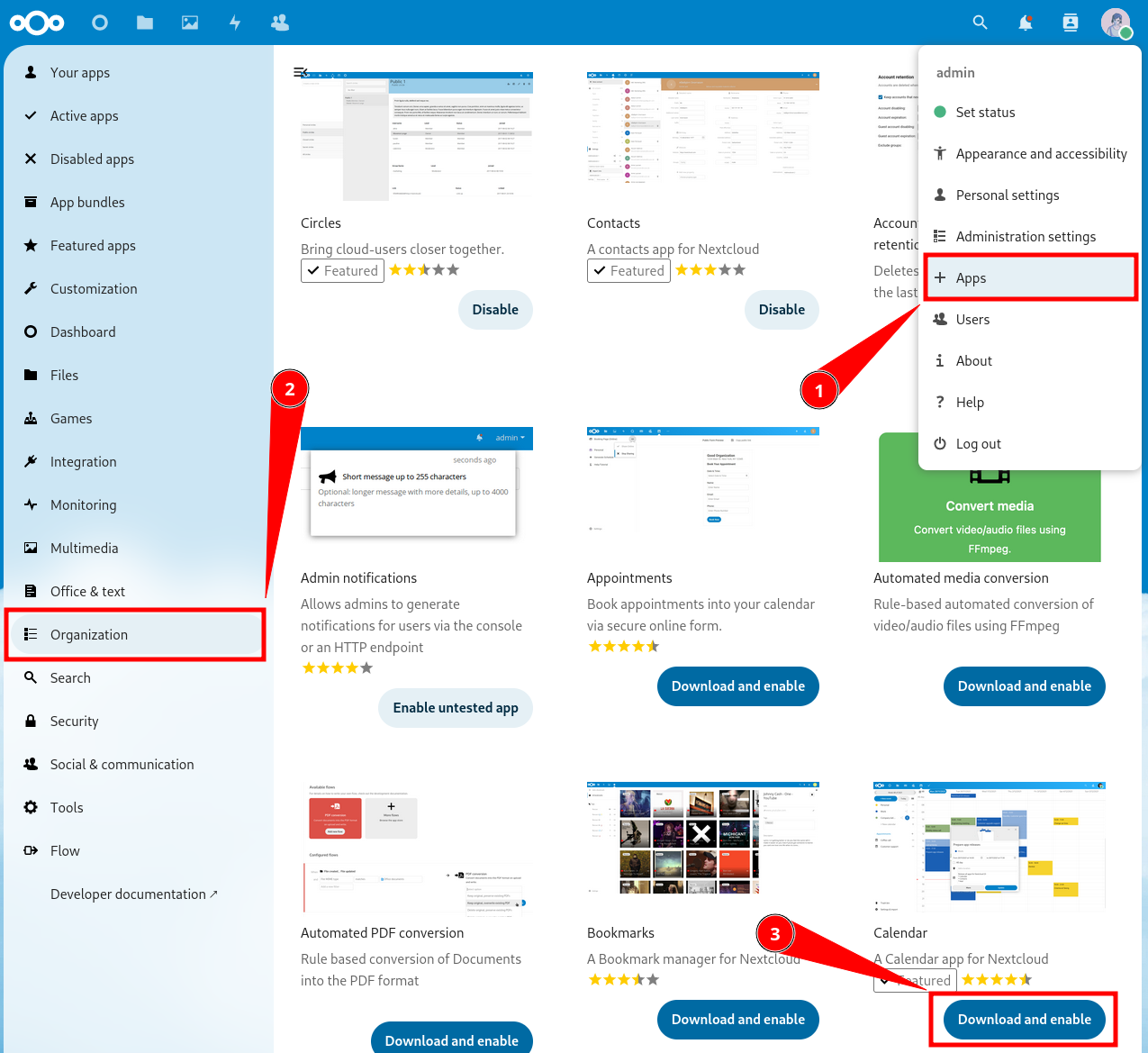
- You now have another new item in the menu.
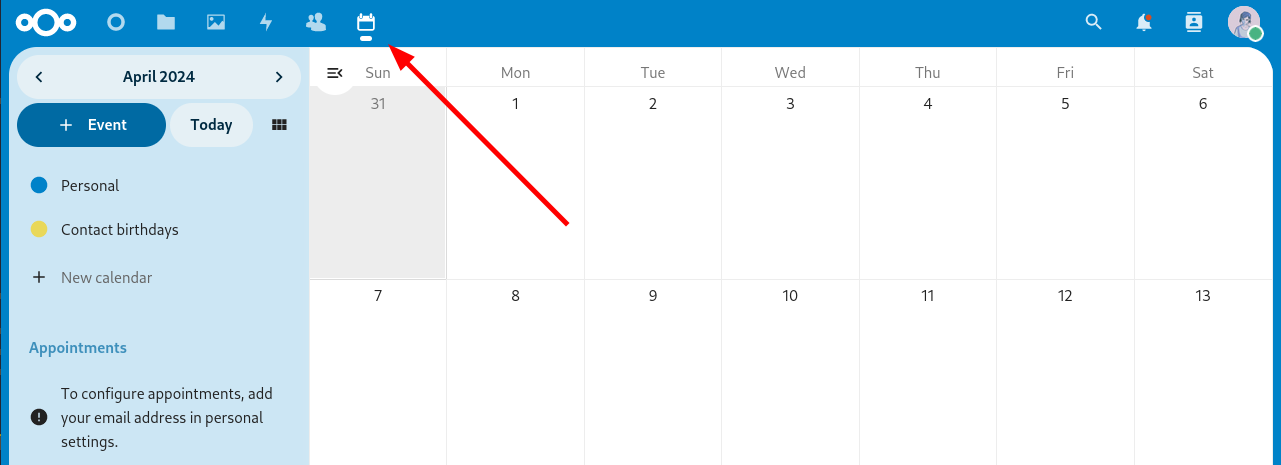
Synchronizing Nextcloud Across Different Devices
Download the Nextcloud main app (GNU/Linux, Windows, macOS, Android, iOS). It will help you synchronize files.
How to set up synchronization for contacts and calendar? Instructions for different systems and applications.
-
Android — see below
How to Synchronize Nextcloud with an Android Smartphone?
-
Download the DAVx⁵ app on your Android device from F-Droid or the Google Play Store.
-
Open the app, and create a new account by tapping the “plus” button.
-
In the account creation menu, select the last option “Nextcloud”.
-
The app will prompt you to enter the URL of your Nextcloud instance. The URL should look like:
https://cloud.YOUR.DOMAIN. -
A browser will open. You need to log into your Nextcloud account and grant access.
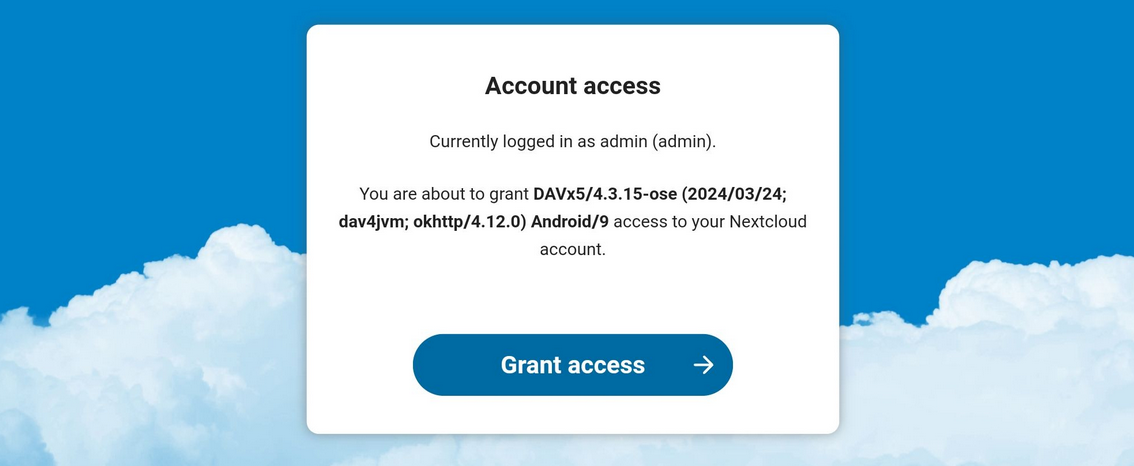
-
Return to the DAVx⁵ app. For the name, enter the email address registered in your Nextcloud account settings.
-
In the “Contact group method” section, choose “Groups are categories of contacts”.
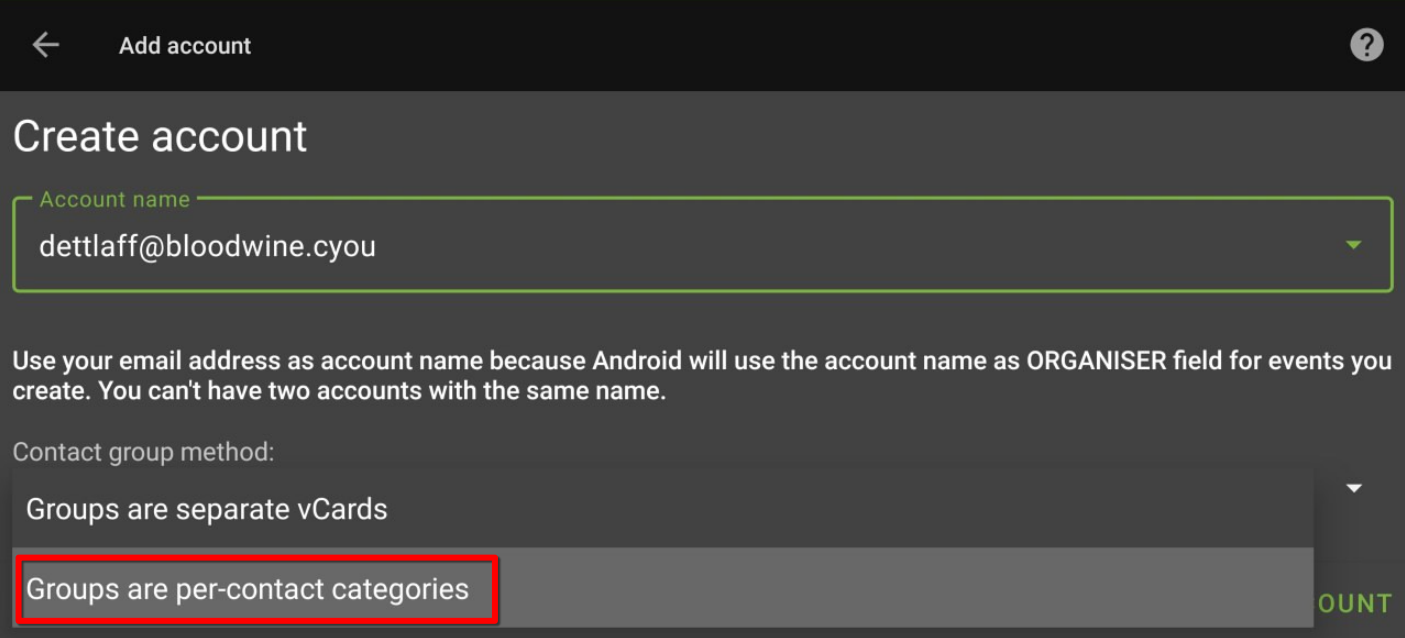
- Select the data you want to synchronize.